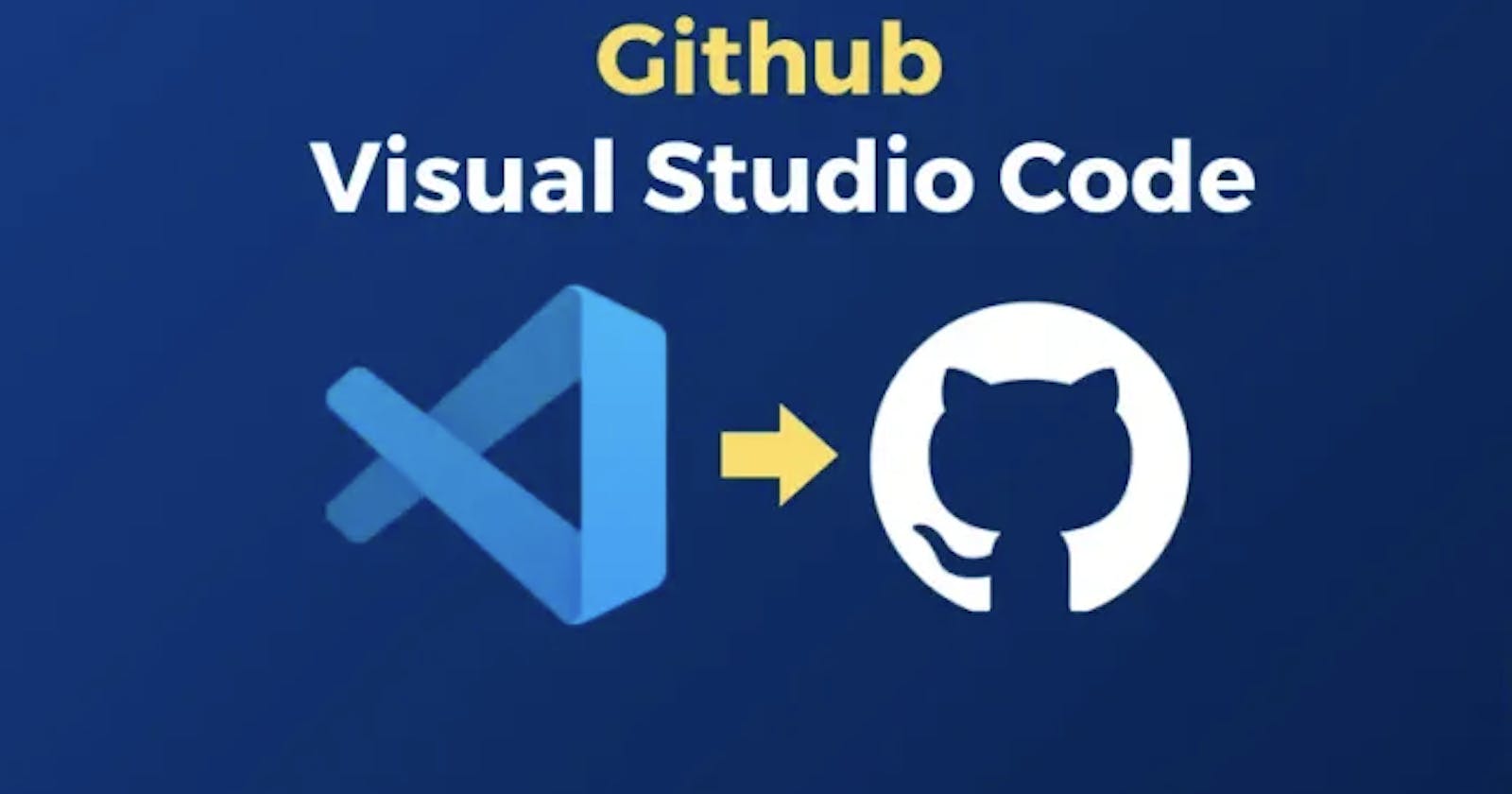Mastering Git: A Beginner's Guide to Uploading Projects via VSCode to GitHub in 2024 (MacOS)
Step-by-step instructions for pushing commits to your remote repository
Setup Git and VSCode: Install Git and VSCode via Homebrew, and Sign up for a GitHub account.
Generate an SSH key: Ensure your device can access your GitHub account to push code to a remote directory.
Start the ssh-agent in the background.
eval "$(ssh-agent -s)"open ~/.ssh/configIf the file doesn't exist, create the file by
touch ~/.ssh/configthen,
open ~/.ssh/configpaste this in the config file:Host github.com AddKeysToAgent yes UseKeychain yes IdentityFile ~/.ssh/id_ed25519Secure your SSH key and save your passphrase:
ssh-add --apple-use-keychain ~/.ssh/id_ed25519
Adding generated SSH in your GitHub account: Use SSH key for authentication or commit signing, or both. Upload the key twice if needed.
Copy the SSH public key
pbcopy < ~/.ssh/id_ed25519.pubGo to your GitHub account in the web browser.
On the right-top corner,
click
profile picture > Settings > SSH and GPG keysClick 'Add new key',
Title: MacSetup(put anything),
Key Type: Authentication Key
Key: Paste the clipboard
Set up Git Configurations: Set up your environment to upload code under your GitHub profile name.
git config --globaluser.name"Your GitHub Username"git config --globaluser.email"your.email@example.com"
Create a Repository in GitHub, clone it into your local device and start:
Copy the SSH version of your repository.
Create a folder in local machine, open it in terminal,
run
git clonegit@github.com:"YourGitHubUsername"/"YourRepo".gitopen that folder in VSCode and enjoy Pushing onto the remote.
Test Your Setup: Perform a test commit and push to confirm functionality. Check GitHub for successful commits.
Basic Git Commands to test it: start by
git initCreate or modify any file, then run
git commit -am "Your commit message"To push the code,
git pushCheck the Web browser for commit history.
All The Best !!